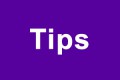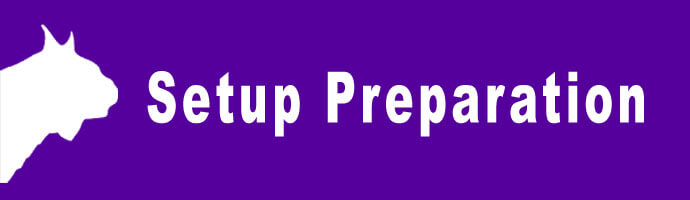
Set Up a FinishLynx Timing System – Part #1: Preparation
Want to Be a Great FinishLynx Timer? Start Here.
Whether you just purchased a brand new package or inherited an older system at your school, we’re dedicated to helping you master the art of capturing photo-finish results. We offer a number of resources to help new FinishLynx timers start learning their systems, including:
- Quick Start Guides & Product Manuals (See Below)
- Support Videos
- Online Software Manual
- FinishLynx Timers Facebook Group
- And more…
As with any new technology, you shouldn’t expect to become an expert overnight. Becoming a skilled race timer starts with mastering the fundamentals of fully automatic timing which includes setting up your system, properly aligning the camera, integrating your meet management software, and evaluating a race. And the best way to learn is simply to practice.
Step 1: Find the Right Quick-Start Guide (QSG) for Your Package
We have QSGs for all our major packaged solutions which have step-by-step directions on how to set up your system before a race. QSGs are the most important document you have when learning FinishLynx. It should be everything you need to get the system up and running. Keep it with your equipment or save the pdf on your phone so you can access it any time. Don’t see your package QSG listed below?
Click here to view our full list of setup guides
Choose Your High School Track & Field Quick-Start Guide Below
| Name | File Size | |
|---|---|---|
| QSG – Vision Diamond Package High School Setup | 1.0 MB | Download |
| QSG – Vision Platinum Package High School Setup | 972.5 KB | Download |
| QSG – Vision Scholastic Package High School Setup | 783.9 KB | Download |
| QSG – Vision Bronze Package High School Setup | 905.6 KB | Download |
| QSG – Vision Silver Package High School Setup | 768.5 KB | Download |
| QSG – Vision Gold Package High School Setup | 827.5 KB | Download |
| QSG – Vision MVP Package High School Setup | 899.2 KB | Download |
Step 2: Choose Any Additional Setup Guides & Manuals You May Need
The guides below can help you align your camera, add an IdentiLynx video camera, integrate with a meet manager database, configure your Windows network settings, and more. Looking for a setup guide for one of our more advanced products? Click here to view our full list of setup guides
| Name | Name | Link |
|---|---|---|
| EtherLynx-Vision PRO X Camera QSG | Quick | Download |
| QSG – 360 Display Electrical (Double) | Quick | Download |
| QSG – 360 Display Electrical (Single) | Quick | Download |
| QSG – AirLynx | Quick | Download |
| QSG – Electronic Start System | Quick | Download |
| QSG – Electronic Start System Plus | Quick | Download |
| QSG – EtherLynx Vision (Championship Elite Package) | Quick | Download |
| QSG – EtherLynx Vision (Championship Package) | Quick | Download |
| QSG – EtherLynx Vision (Competition Elite Package) | Quick | Download |
| QSG – EtherLynx Vision (Competition Package) | Quick | Download |
| QSG – EtherLynx Vision (Grand Prix Elite Package) | Quick | Download |
| QSG – EtherLynx Vision (Grand Prix Package) | Quick | Download |
| QSG – EtherLynx Vision Camera Setup | Quick | Download |
| QSG – FieldLynx | Quick | Download |
| QSG – FieldLynx Lite | Quick | Download |
| QSG – FinishLynx & Hytek Networking (Win8) | Quick | Download |
| QSG – IdentiLynx SR & HRS | Quick | Download |
| QSG – LaserLynx | Quick | Download |
| QSG – Lynx 360 Display | Quick | Download |
| QSG – Lynx Infield Display | Quick | Download |
| QSG – Lynx Portable Display | Quick | Download |
| QSG – Lynx Wind Gauge | Quick | Download |
| QSG – Lynx Wind Gauge Controller | Quick | Download |
| QSG – LynxPad | Quick | Download |
| QSG – LynxPad with FinishLynx | Quick | Download |
| QSG – MYLAPS BibTag System | Quick | Download |
| QSG – MYLAPS Timing & Scoring | Quick | Download |
| QSG – NetExchange | Quick | Download |
| QSG – Network COM Port (NCP) Plug-in | Quick | Download |
| QSG – Networking (Windows 10) | Quick | Download |
| QSG – Networking (Windows 11) | Quick | Download |
| QSG – Portable-VDM | Quick | Download |
| QSG – RadioLynx (Internal) Wireless Start | Quick | Download |
| QSG – RadioLynx Wireless Start | Quick | Download |
| QSG – ReacTime (Official Starter) | Quick | Download |
| QSG – ReacTime (Recall Starter) | Quick | Download |
| QSG – ReacTime Championship | Quick | Download |
| QSG – ReacTime Training | Quick | Download |
| QSG – ResulTV Setup Guide | Quick | Download |
| QSG – ResulTV-VDM | Quick | Download |
| QSG – US High School Track Bronze Package | Quick | Download |
| QSG – US High School Track Diamond Package | Quick | Download |
| QSG – US High School Track Gold Package | Quick | Download |
| QSG – US High School Track Platinum Package | Quick | Download |
| QSG – US High School Track Scholastic Package | Quick | Download |
| QSG – US High School Track Silver Package | Quick | Download |
| T/S – Camera BIOS Chip Replacement Guide | Quick | Download |
| T/S – Remote Positioner Motor: Home Repair | Quick | Download |
| T/S – Submit a Repair RMA to Lynx | Quick | Download |
| VeriLight QSG | Quick | Download |
Step 3: Update Your FinishLynx Software & Download Any Paid Plug-ins
Be sure that all your FinishLynx software is up to date. You can always download the latest version of FinishLynx for free at any time by visiting the FinishLynx product page. You can also download the paid plug-ins directly from the website — but you’ll need your serial numbers to activate them. Your paid serial numbers for software and plug-ins can be found inside the installation CD or Flash Drive provided with your system. If you’ve misplaced your serial numbers, please contact us now to request them again. See below for links to our most popular software and plug-ins.
 FinishLynx Photo-Finish Timing Software
FinishLynx Photo-Finish Timing Software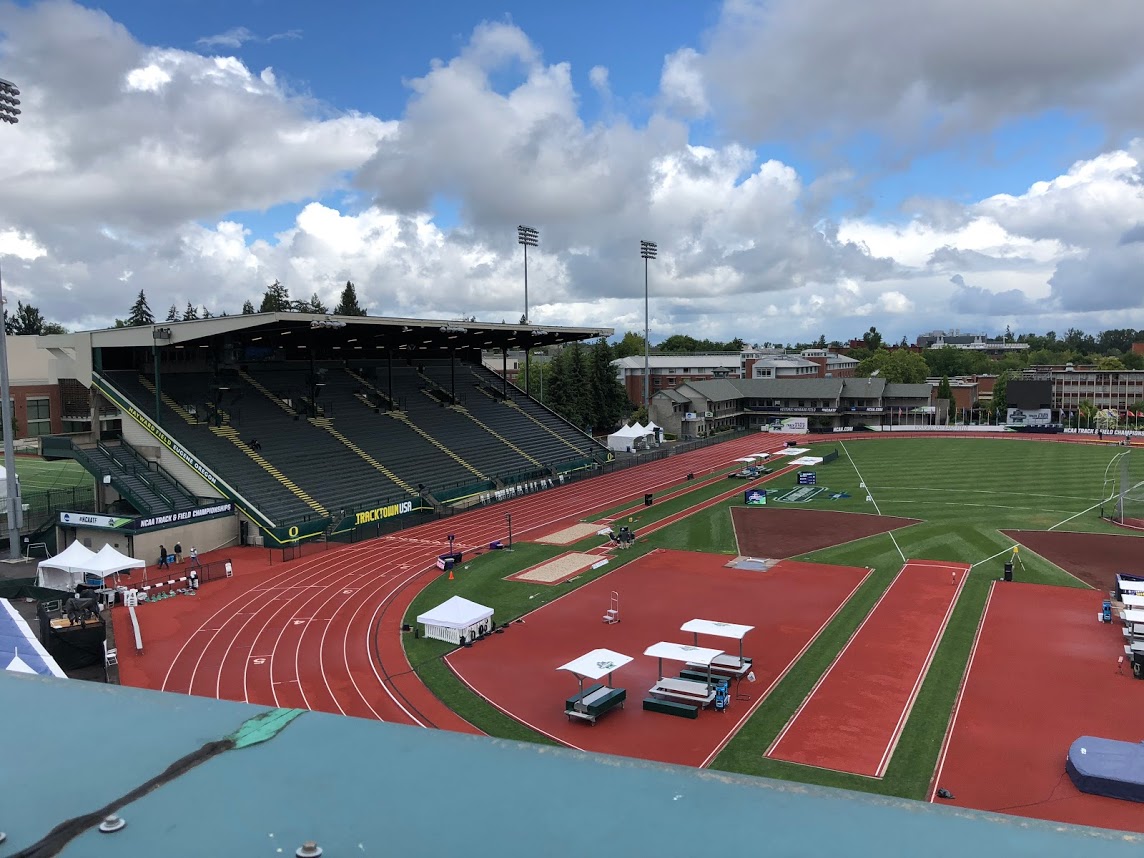 LynxPad Meet Management
LynxPad Meet Management FieldLynx Networked Field Event Software
FieldLynx Networked Field Event Software ResulTV: Live Results Display Software
ResulTV: Live Results Display Software Plugin: Auto Capture Mode
Plugin: Auto Capture Mode Plugin: LapTime
Plugin: LapTime Plugin: Network COM Port
Plugin: Network COM Port Plugin: RadioLynx Wireless
Plugin: RadioLynx Wireless