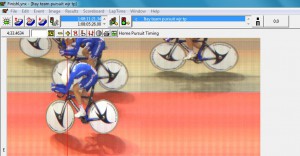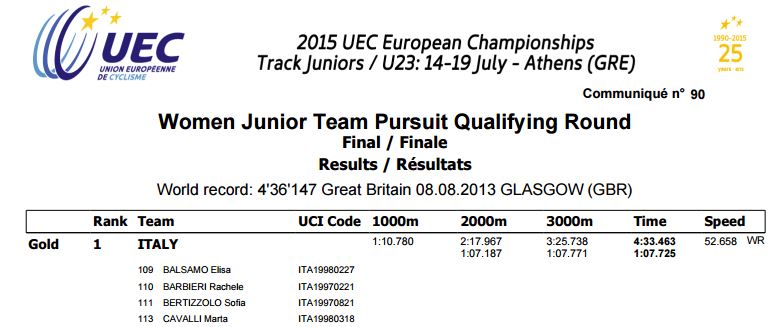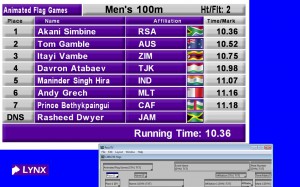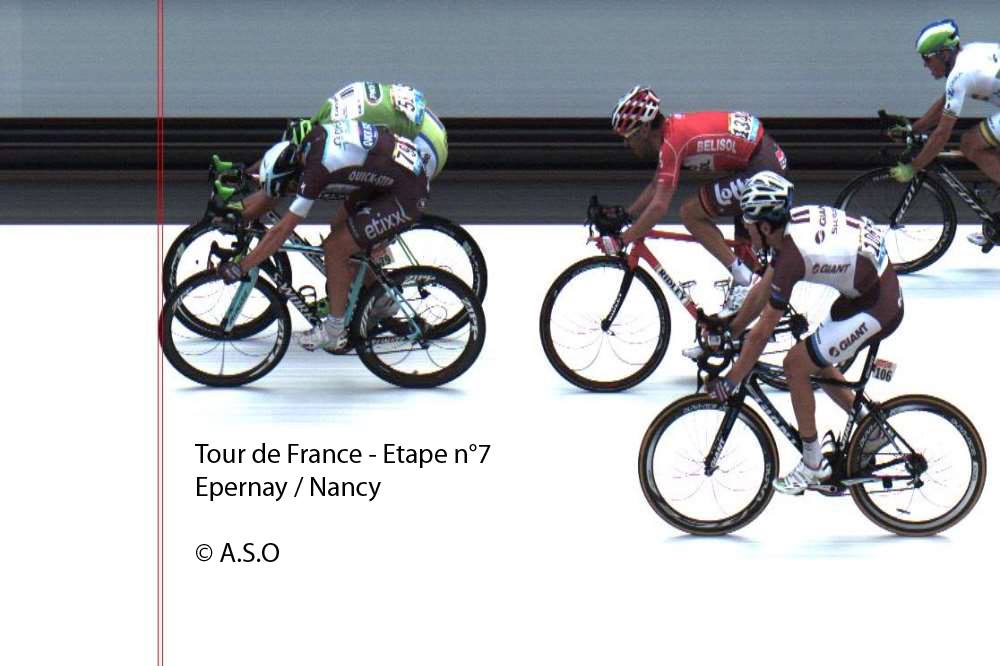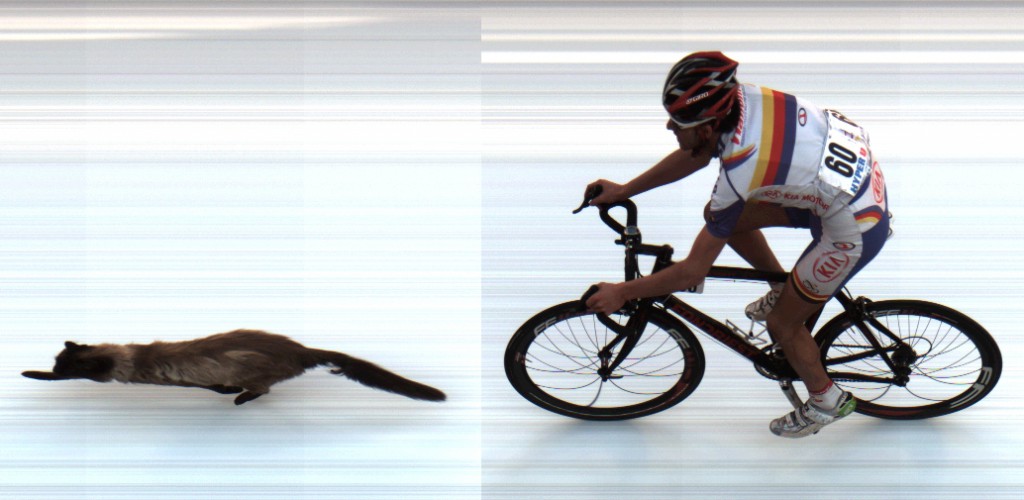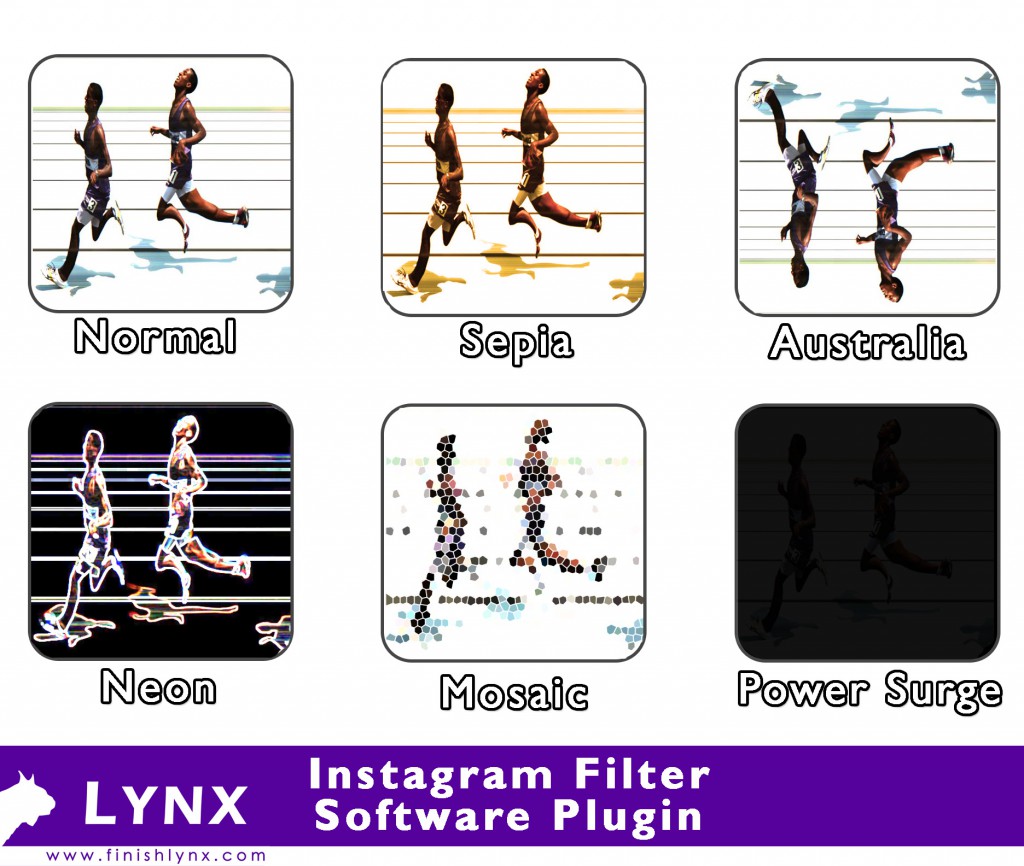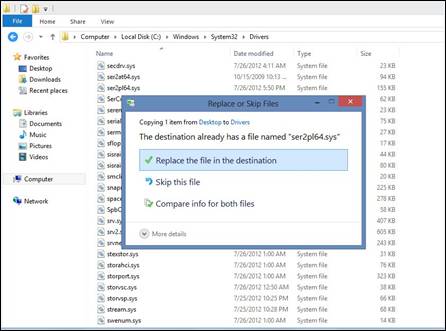We recently spoke with Tim Fulton of Fulton Accurate Timing as a kickoff to our on-going Timer Spotlight series. Our goal for this series is to highlight some of our top service providers and find out who they are, what they do, and how they use FinishLynx technology.
Company: Fulton Accurate Timing
Name: Tim Fulton, Owner
Location: New York, USA
# of events timed: 125+/year
Types of events timed: Track & Field, Cross Country, Road Races
Can you briefly tell us about Fulton Accurate Timing?
I saw a need for track and field and XC timing in the Hudson Valley area of NY as most timers were traveling from far away to time the meets. We focus on HS and college track and field and now have about 75 events after being in business for just 2 years.
What’s one thing about your company that makes it unique?
I think my experience in so many areas of the sport really helps. I’ve run track for years, have run marathons and some ultras, coached HS for 15 years, coached college for 2 years, been a meet director of youth events and huge HS events, and worked with pros on NYRR The Millrose Games. I’ve been an official, track writer, and track photographer. I think understanding how all of these roles fit together helps me understand how to meet the needs of my clients.