Computer Setup and Networking Best Practices
Note: Please see the IdentiLynx Quick Start Guide for full instructions on setting up your IdentiLynx camera.
- Make sure you have the correct IP address.
- Set the static IP (192.168.0.5).
- The computer will assign the camera an IP address once it’s connected.
- Disable Wireless
- First, navigate to the Control Panel.
- Open Network and Sharing Center then select Change Adapter Settings.
- Right-click Wireless Network and click Disable.
- Disable Firewalls
- In the Control Panel select Windows Firewall.
- Click Turn Windows Firewall on or off.
- Turn off the firewall for each network type.
- Disable Power Saving function
- Back on the Control Panel main screen, click System and Security.
- Select Power Options and make sure it’s set to Maximum Performance and that the Power Saver option is not selected.
Camera is Not Connecting to FinishLynx
If you’ve followed the above steps but your IdentiLynx camera is not connecting to FinishLynx, you can follow these next steps.
Next, make sure your connections are good and all of your equipment is working perfectly. Double-check the Ethernet cables.
- Switch out the Ethernet cables (these cables can go bad, especially when used often).
- Switch the Ports on the PoE switch.
- Plug directly into the computer.
After doing this, you can narrow down the possible problems that might be causing connectivity issues.
Error Codes and Solutions
Error 129Failed Contact Address | Disable Wireless (See Step 2 under Computer Setup and Networking above)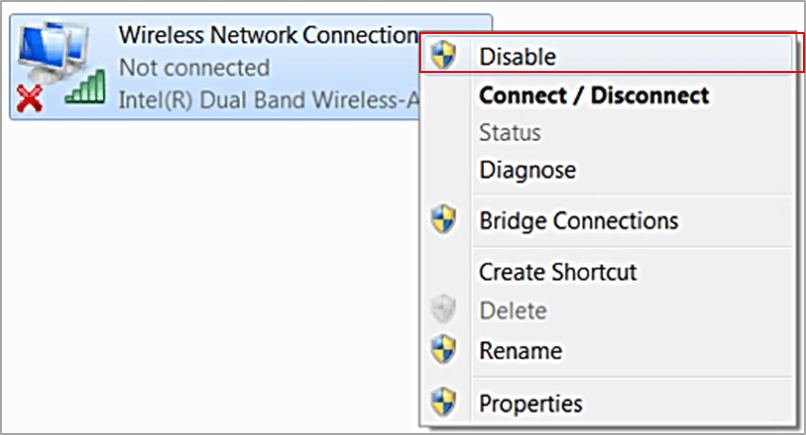 |
Error 201Invalid Version | 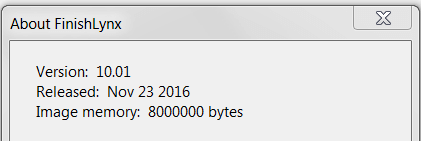 Make sure you are running the correct version of FinishLynx. To see what version you are running, open FinishLynx. Click Help | About… You can download the latest version of the software on our website: www.finishlynx.com/product/software/finishlynx-results-software/ |
Error 202Bad Set IP Address | Check and make sure the IP address is correct. Right-click the FinishLynx icon and select Run as Administrator.  |
Need a refresher? Check out the IdentiLynx setup video below:
Please contact technical support with any additional questions and download the IdentiLynx Troubleshooting Guide here.