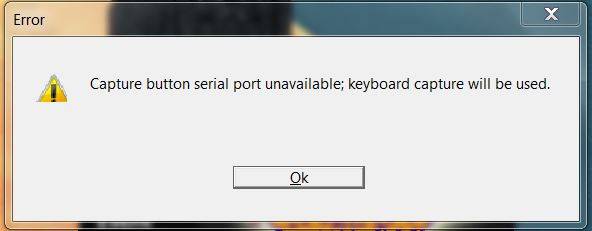
“Capture button serial port unavailable; keyboard capture will be used.”
This common error message appears when starting your FinishLynx software. There are two scenarios which would cause this message to occur:
- You’re using Auto Capture and do not use the Capture Button. In this case, no further action is required. Simply click Ok and proceed with running your meet. The Capture Button Serial Port doesn’t need to be assigned as no Capture Button is being used.
- You are using the Capture Button (either alone or in conjunction with Auto-Capture) and either 1) the computer assigned your adapter a COM port number that FinishLynx is not looking for, 2) you opened FinishLynx prior to plugging in your USB to serial adapter, or 3) the Capture Button has not been assigned a COM port number by the computer.
- Connect your USB to serial adapter to your computer prior to opening FinishLynx. In FinishLynx, go to File | Options and locate the Capture Button dropdown
- If your Capture Button’s COM port is listed, choose that and click OK.
- If no COM port is listed, proceed to Step 2.
- Check that the USB-to-serial adapter is recognized by the computer in the Windows Device Manager with a COM port listed
- In Device Manager, it will be listed under Ports
- If the USB-to-serial device is not recognized by the computer, then you will need to install the appropriate drivers. If you are using an ATEN adapter supplied by Lynx, click here to download the driver from our website (must have internet access).
- Once you have confirmed your computer recognizes the USB-to-serial adapter and has assigned it a COM port number, re-open FinishLynx and go back to Step 1 above.
- In Device Manager, it will be listed under Ports
- Connect your USB to serial adapter to your computer prior to opening FinishLynx. In FinishLynx, go to File | Options and locate the Capture Button dropdown
Note: Also check that the camera is set to manual capture in the Camera I | Options | Capture tab | Capture Method
Contact tech support with additional questions.