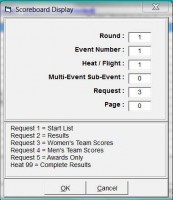1. Create a Hy-Tek Source in ResulTV using the settings below.
Note: Port can be set to any desired number.
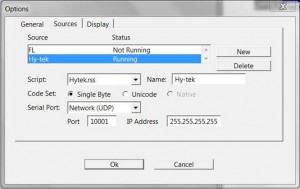
2. Create a new layout in ResulTV for Women’s Team scores.
- Insert a new object
- Set the source to local override, selected sources, Women’s Team Scores
- Set the field to display the desired information (typically team place, team name, or team score)
- Repeat for each desired object in the layout
Tip: Use Copy [Ctrl + c] and Paste [Ctrl + v] to avoid setting the source for each object

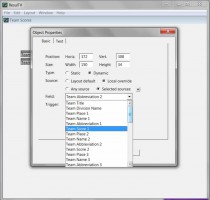
3. Repeat Step 2 to create a Men’s Team Score layout.
4. Check that the settings in Hy-Tek are correct.
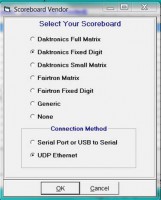
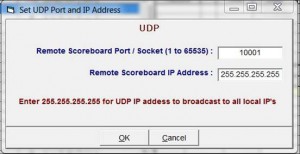
5. Send team score information from Hy-Tek.
- Use Request 3 for Women’s Team Scores; Request 4 for Men’s Team Scores