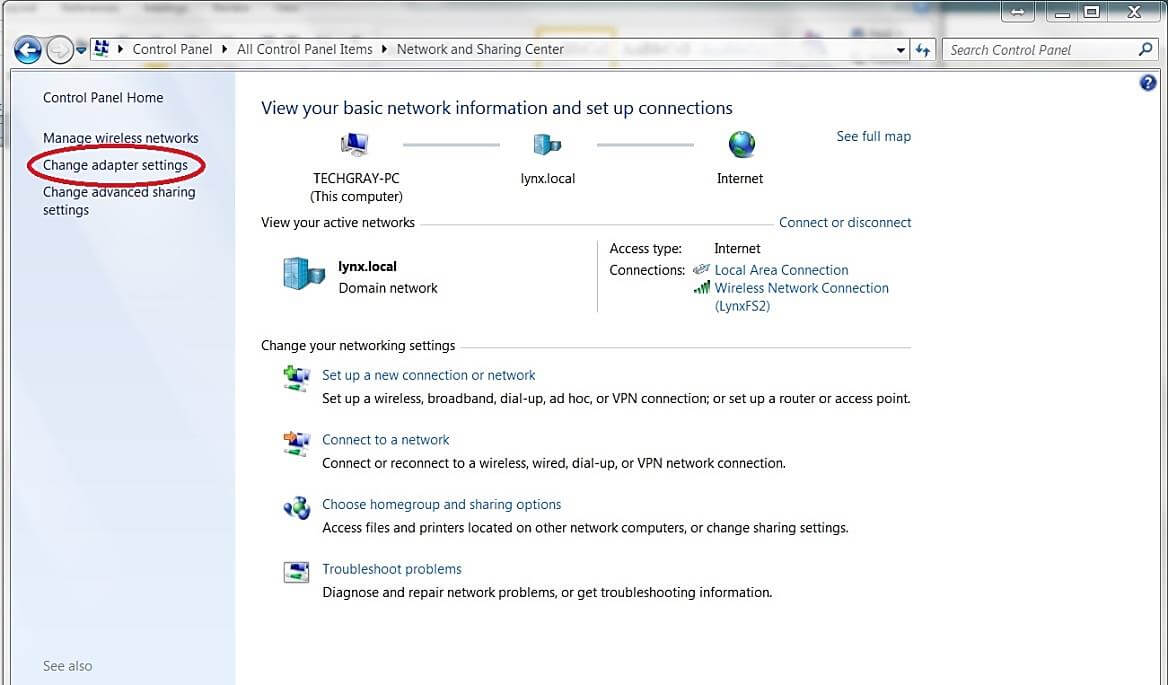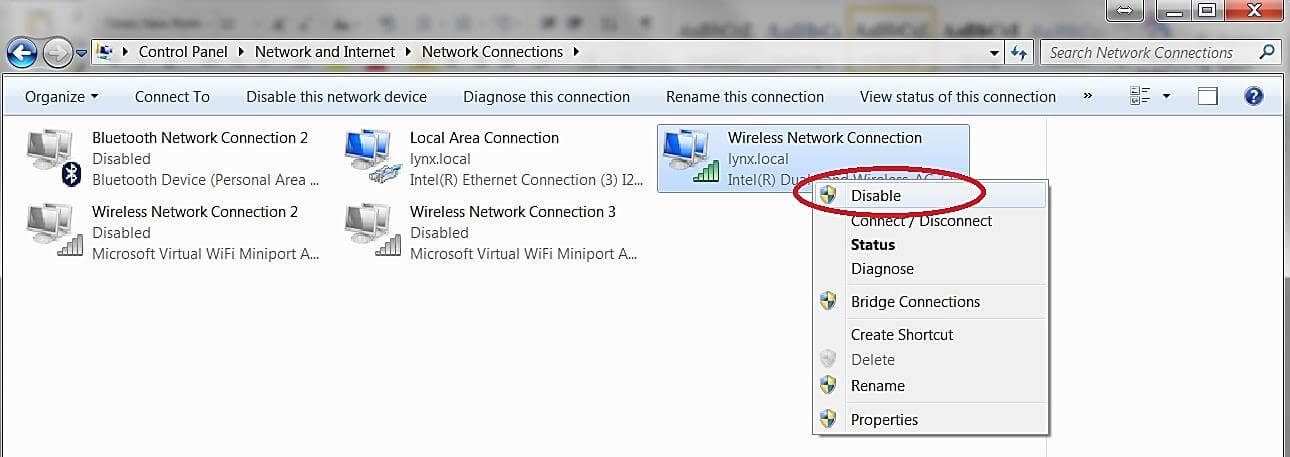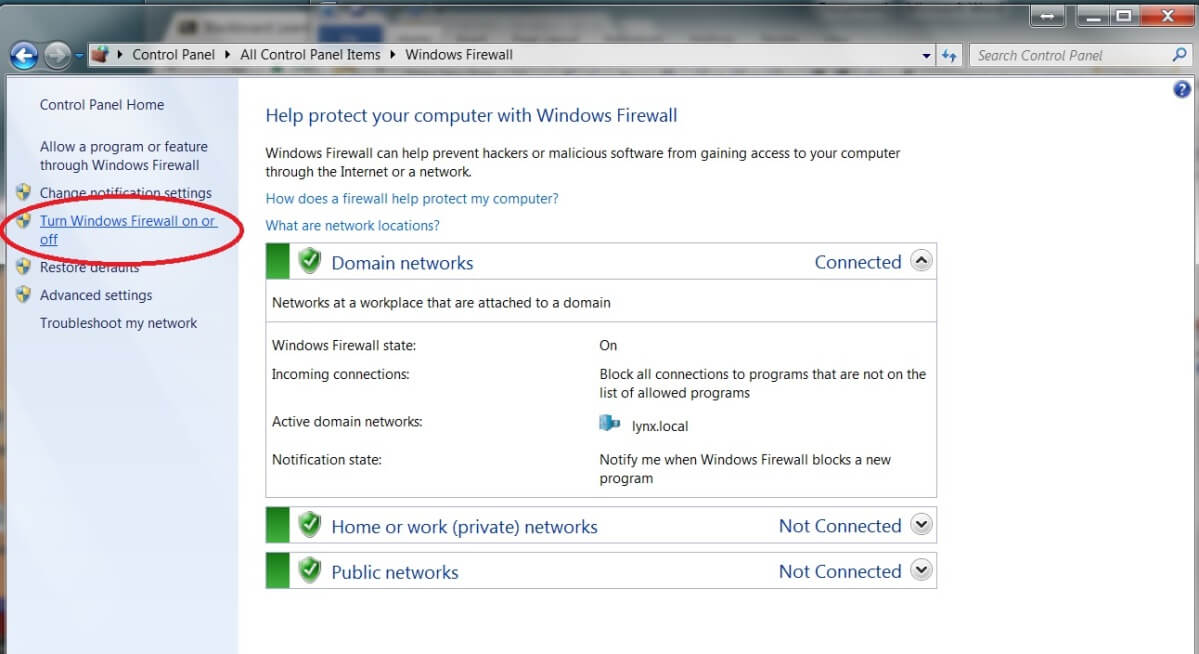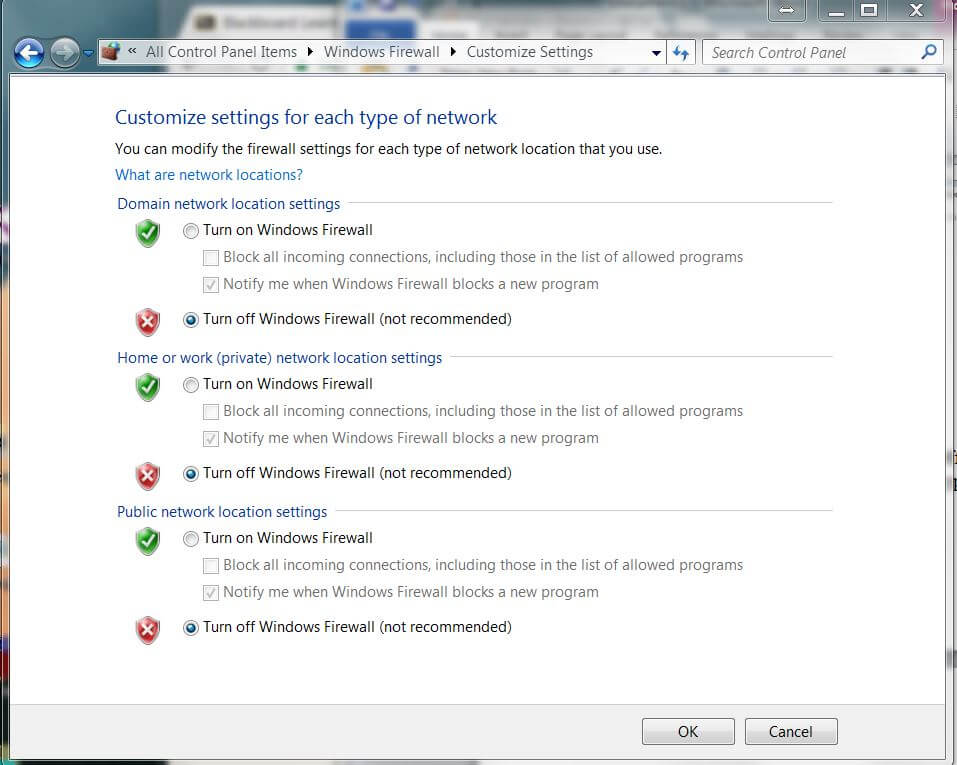A common support call coming into our office relates to an orange blinking boot light on FinishLynx Vision-series cameras which do not load into the FinishLynx software. The orange boot light indicates the camera is waiting for connection from the computer. In most cases, the WiFi adapter or Firewall is on and preventing the camera from loading.
To Disable the WiFi:
1. Navigate to the Control Panel.
2. Find the Network and Sharing center.
3. Look for the option to Change Adapter Settings on the left-hand side.
4. Right-click the WiFi adapter and click Disable.
To Disable the Firewall:
- Navigate to the Control Panel.
- Look for the Windows Firewall.
- Click Turn Windows Firewall On or Off.
- Turn off the firewall for each network type.
After doing the above, restart FinishLynx and attempt to load the camera. Failing that, restart the computer and attempt to load the camera. If you still experience issues, contact Lynx technical support at 978-556-9780 or support@finishlynx.com.